Esri GIS @ TUM
Installation Instructions ArcGIS Pro
ArcGIS Pro is installed from an installation image. You find it at the central online storage in the folder:
- ArcGIS\Pro\<Version>\
You may also find update patch files (ArcGIS_Pro_<Vvv>_<Number>.msp) it is sufficient that you install only the file with the greatest version number. If you would like to run ArcGIS in German, a German language pack (ArcGISProLP_<Vv>_de_<Number>.exe) may also be available.
You can download the ISO archive to your local hard drive and mount it directly with Windows 10. Otherwise, you can extract the files with the application 7-Zip. ArcGIS Pro is broken up into several components, which are installed by running separate executable files. Their names follow the scheme shown below:
- <NameOfComponent>_<Version>_<Number>.exe
The file ArcGISPro_21_161585.exe for example, installs the ArcGIS Pro application itself in the version 2.1. Please have a look in the file quickstart.htm for further information.
By default, the texts of the help system are downloaded from the internet. You can install these help texts locally with help of ArcGISProHelp_<...>.exe
After installation, you have to authorise ArcGIS Pro. You are provided with
so called Named User Licenses. That is, you have your own personal
license, which you can use wherever you want and on any computer. Start
ArcGIS Pro. At the welcome Screen, go for Your ArcGIS organization's URL:
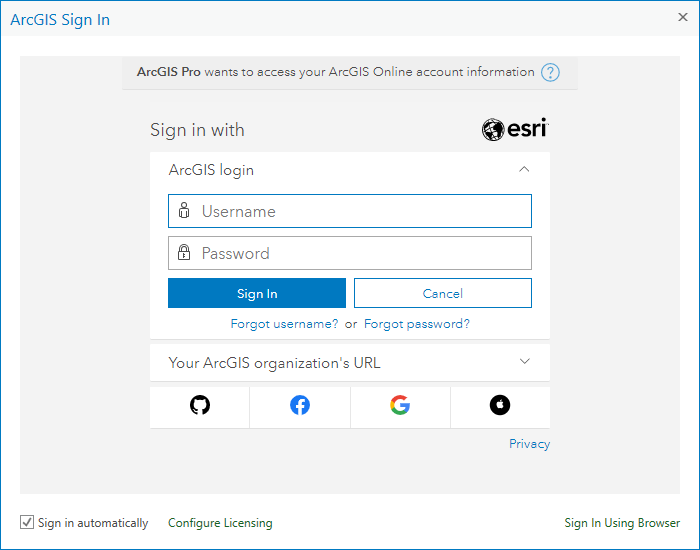
Add tu-muenchen and check Remember this URL:
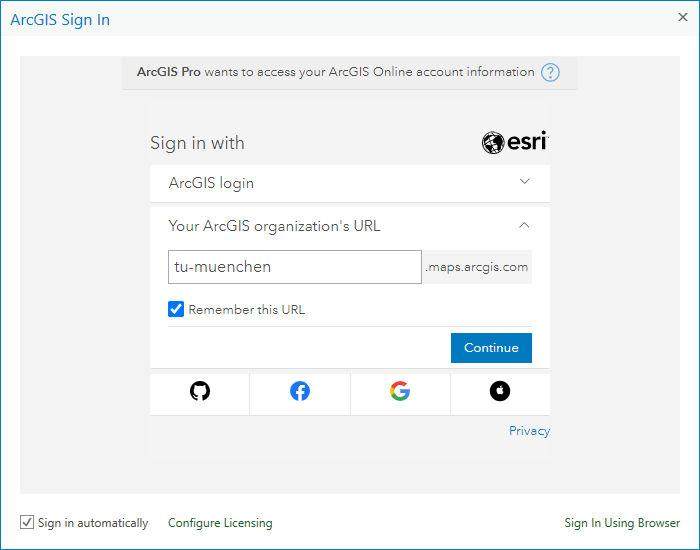
Go for Continue and select TUM:
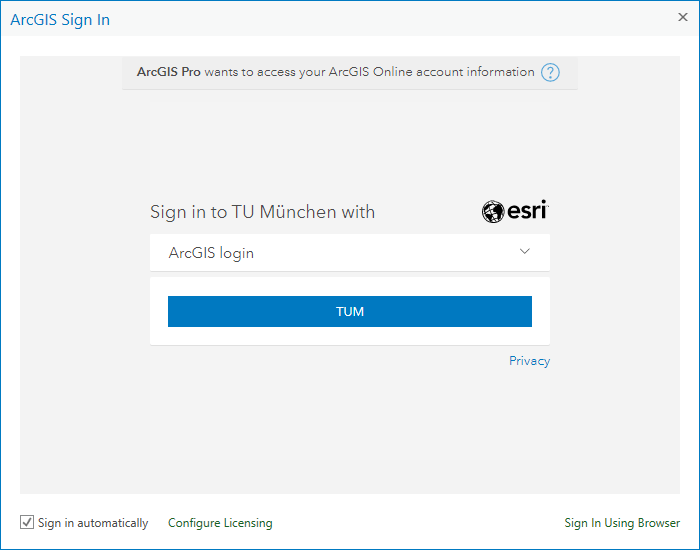
At the ArcGIS Online Web Login Service, provide your TUM UserID and password:
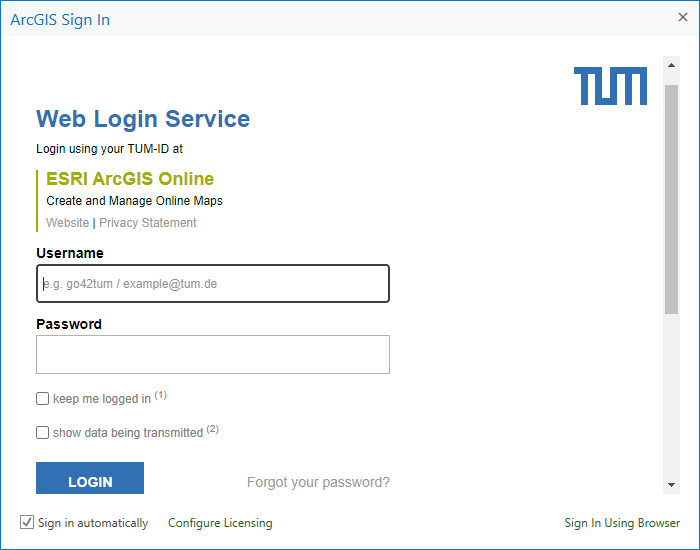
Finally, go for LOGIN.